Internet Explorer 8
ลิ้ง 1 ลิ้ง 2
ลิ้ง 2
ความต้องการระบบของ Internet Explorer 8
Internet Explorer 8 นั้น มีความต้องการระบบในด้านต่างๆ ดังนี้
• โปรเซสเซอร์
คอมพิวเตอร์ที่มีโปรเซสเซอร์ความเร็ว 233MHz หรือสูงกว่า (แนะนำให้ใช้โปรเซสเซอร์ Pentium ขึ้นไป)
• ระบบปฏิบัติการ
- Windows Vista 32-bit
- Windows Vista 64-bit
- Windows Vista with Service Pack 1 (SP 1)
- Windows XP 32-bit with Service Pack 2 or higher
- Windows XP Professional x64 Edition
- Windows Server 2003 32-bit with SP 2 or higher
- Windows Server 2003 64-bit with SP 2 or higher
- Windows Server 2008 32-bit
- Windows Server 2008 64-bit
• หน่วยความจำ
- Windows Vista 32-bit - 512MB
- Windows Vista 64-bit - 512MB
- Windows Vista Service Pack 1 (SP1) - 512MB
- Windows XP 32-bit with Service Pack 2 (SP2) or higher - 64 MB
- Windows XP Professional x64 Edition - 128 MB
- Windows Server 2003 32-bit with Service Pack 2 (SP2) or higher - 64 MB
- Windows Server 2003 64-bit with Service Pack 2 (SP2) or higher - 128 MB
- Windows Server 2008 32-bit – 512MB
- Windows Server 2008 64-bit – 512MB
• ไดรว์
ไดร์ฟ CD-ROM (สำหรับการติดตั้งด้วย CD-ROM) อย่างไรก็ตาม Internet Explorer 8นั้น จะมีเฉพาะเวอร์ชันสำหรับดาวน์โหลดเท่านั้น
• ดิสเพลย์
มอนิเตอร์ระดับ Super VGA (800 x 600) หรือสูงกว่า สามารถแสดงผลได้อย่างน้อย 256 สี
• อุปกรณ์ประกอบ
โมเด็มหรือการเชื่อมต่ออินเทอร์เน็ต คีย์บอร์ดและเม้าส์
หมายเหตุ:
สำหรับผู้ที่ใช้ Windows XP และต้องการติดตั้ง Internet Explorer 8 ขอแนะนำให้ทำการติดตั้ง Service Pack 3 ก่อนทำการติดตั้งที่จะทำการติดตั้ง Internet Explorer 8 เพื่อป้องกันปัญหาการถอนการติดตั้ง Internet Explorer 8 ในภายหลัง
เริ่มติดตั้ง Internet Explorer 8 บน Windows Vista
ระบบที่ใช้ในการติดตั้งครั้งนี้ จะเป็นเครื่อง Dell Optiplex 740 ใช้ซีพียู AMD Athlon 64 X2 Dual Core 5600+ 2.9 GHz หน่วยความจำ 2 GB ใช้ระบบปฏิบัติการ Windows Vista Enterprise Edition Service Pack 1 โดยหลังจากทำการดาวน์โหลดเสร็จเรียบร้อย จากนั้นให้ทำการติดตั้ง Internet Explorer 8 ตามขั้นตอนดังนี้
1. ในโฟลเดอร์ที่เก็บไฟล์ดาวน์โหลด ให้ดับเบิลคลิกไฟล์ชื่อ IE8-WindowsVista-x86-ENU.EXE หากวินโดวส์แสดงไดอะล็อกบ็อกซ์ User Account Control ให้คลิก Continue หรือใส่พาสเวิร์ดของ Administrator
2. ในหน้าไดอะล็อกบ็อกซ์ Welcome to Windows Internet Explorer 8 ให้คลิก Next
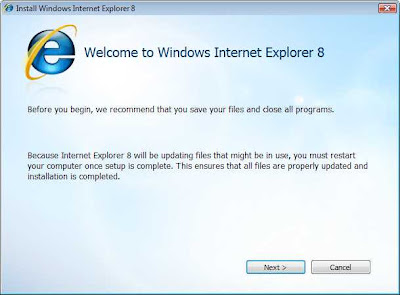
รูปที่ 1 Welcome to Windows Internet Explorer 8
3. ในหน้าไดอะล็อกบ็อกซ์ Please read the license terms ให้อ่านรายละเอียดข้อตกลง เสร็จแล้วคลิก I accept
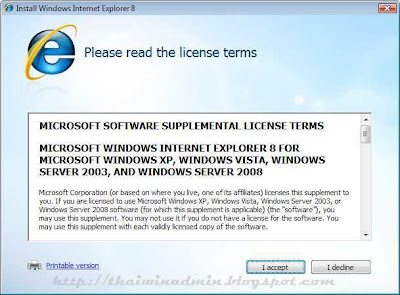
รูปที่ 2 Please read the license terms
4. ในหน้าไดอะล็อกบ็อกซ์ Get the latest updates ให้คลิกเลือกเช็คบ็อกซ์ Install updates เสร็จแล้วคลิก Next
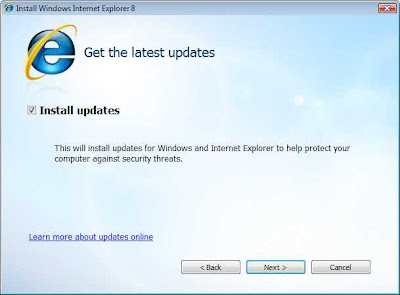
รูปที่ 3 Get the latest updates
5. ในหน้าไดอะล็อกบ็อกซ์ถัดไป โปรแกรมจะทำการดาวน์โหลดอัพเดท ติดตั้ง Internet Explorer 8 จากนั้นจะทำการติดตั้งอัพเดทอีกครั้ง ให้รอจนการทำงานต่างๆ แล้วเสร็จ
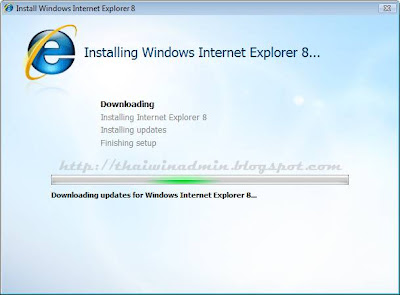
รูปที่ 4 Installing Windows Internet Explorer 8
6. ในหน้าไดอะล็อกบ็อกซ์ Internet Explorer 8 Installation is complete ให้คลิก Restart Now (recommended) เพื่อจบการติดตั้ง Internet Explorer 8
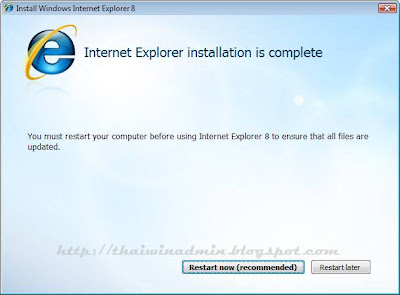
รูปที่ 5 Internet Explorer 8 Installation is complete
หลังจากรีสตาร์ทระบบแล้วเสร็จ เมื่อทำการเปิดโปรแกรม Internet Explorer 8 ครั้งแรก จะได้หน้าต่าง Welcome to Internet Explorer 8 ลักษณะดังรูปที่ 6ง หากต้องการให้โปรแกรมช่วยในการตั้งค่าต่างๆ ก็ให้คลิก Next หากต้องการตั้งค่าในภายหลังก็ให้คลิก Ask me later ซึ่งจะได้หน้าต่างโปรแกรมดังรูปที่ 7
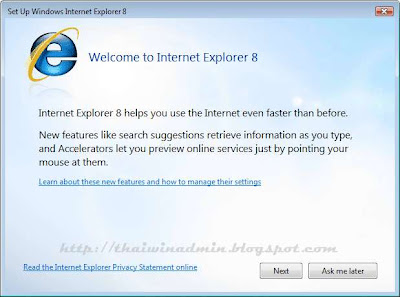
รูปที่ 6 Welcome to Internet Explorer 8
แค่นี้ก็เสร็จเรียบร้อยใช้งานได้เลยค๊าาาา



